Dell was very fast to release BIOS updates (version A21) just a few days after the Meltdown / Spectre disaster became public. So I installed them on all of our Dell 9020 PCs and M4800 notebooks and I thought that everything was fine as I had automatic Windows Updates enabled...
But then I noticed that the required Windows Meltdown / Spectre Update KB4056892 was not installed for some reason. So I decided to run the Meltdown / Spectre PowerShell test script released by Microsoft and the surprise was that everything showed up in red, i.e. nothing was patched, not even the BIOS!
Then I suspected Kaspersky that might be preventing the Windows update from installing because I read about some AV conflicts. But Kaspersky did really fine this time - it had set the registry key allowing the update to install correctly on all computers.
So what was the problem?
Microsoft is the problem as usual! I had set some GPO to prevent preview builds and feature updates from installing immediately. This is under "Windows Update for Business":
The solution: I finally set all three Windows Update for Business GPO settings to NOT CONFIGURED (don't forget to run gpupdate /force on all PCs to force-apply the group policy) and this finally offered me the missing KB4056892 update. Puuuh!
Now if I run Microsoft's PowerShell vulnerability test everything has suddenly turned green, also the firmware stuff which shows me that Dell's BIOS update now also works ok.
BTW: I am still waiting for BIOS updates from HP and Fujitsu.
Hope this helps ;-)
Anguel
But then I noticed that the required Windows Meltdown / Spectre Update KB4056892 was not installed for some reason. So I decided to run the Meltdown / Spectre PowerShell test script released by Microsoft and the surprise was that everything showed up in red, i.e. nothing was patched, not even the BIOS!
Then I suspected Kaspersky that might be preventing the Windows update from installing because I read about some AV conflicts. But Kaspersky did really fine this time - it had set the registry key allowing the update to install correctly on all computers.
So what was the problem?
Microsoft is the problem as usual! I had set some GPO to prevent preview builds and feature updates from installing immediately. This is under "Windows Update for Business":
| Windows Update for Business GPO settings |
The question is: Why does Microsoft regard such a critical security update as a preview build???
But even after setting those GPO settings to be delayed for 0 days it did not work.The solution: I finally set all three Windows Update for Business GPO settings to NOT CONFIGURED (don't forget to run gpupdate /force on all PCs to force-apply the group policy) and this finally offered me the missing KB4056892 update. Puuuh!
Now if I run Microsoft's PowerShell vulnerability test everything has suddenly turned green, also the firmware stuff which shows me that Dell's BIOS update now also works ok.
If you still don't get the update what else to check?
Try removing any special Windows Update settings in Group Policy. If you have 1709 you can go to the Windows Update settings - at the top you see in red that some settings are configured by your organization - then you can click below on the blue link that shows which update policies actually apply - see my screenshot (in German) below.
You can see that I have some special installation time settings which is ok. But it is important that there are no special delivery settings defined (e.g. no semi-annual stuff or similar). Also make sure that you are not using O&O Shutup 10 or similar apps that can block Windows feature or preview build updates.
Windows has become a real mess these days....
This leads to:
BTW: I am still waiting for BIOS updates from HP and Fujitsu.
Hope this helps ;-)
Anguel



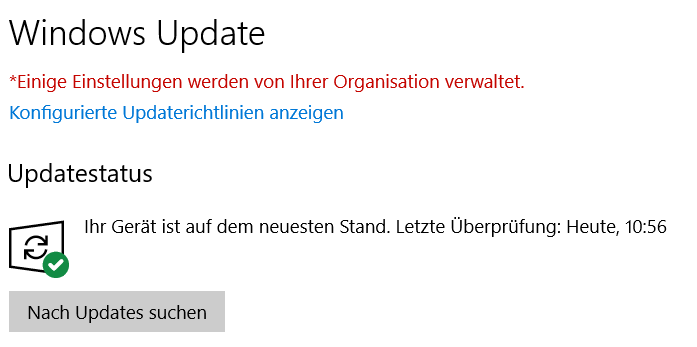
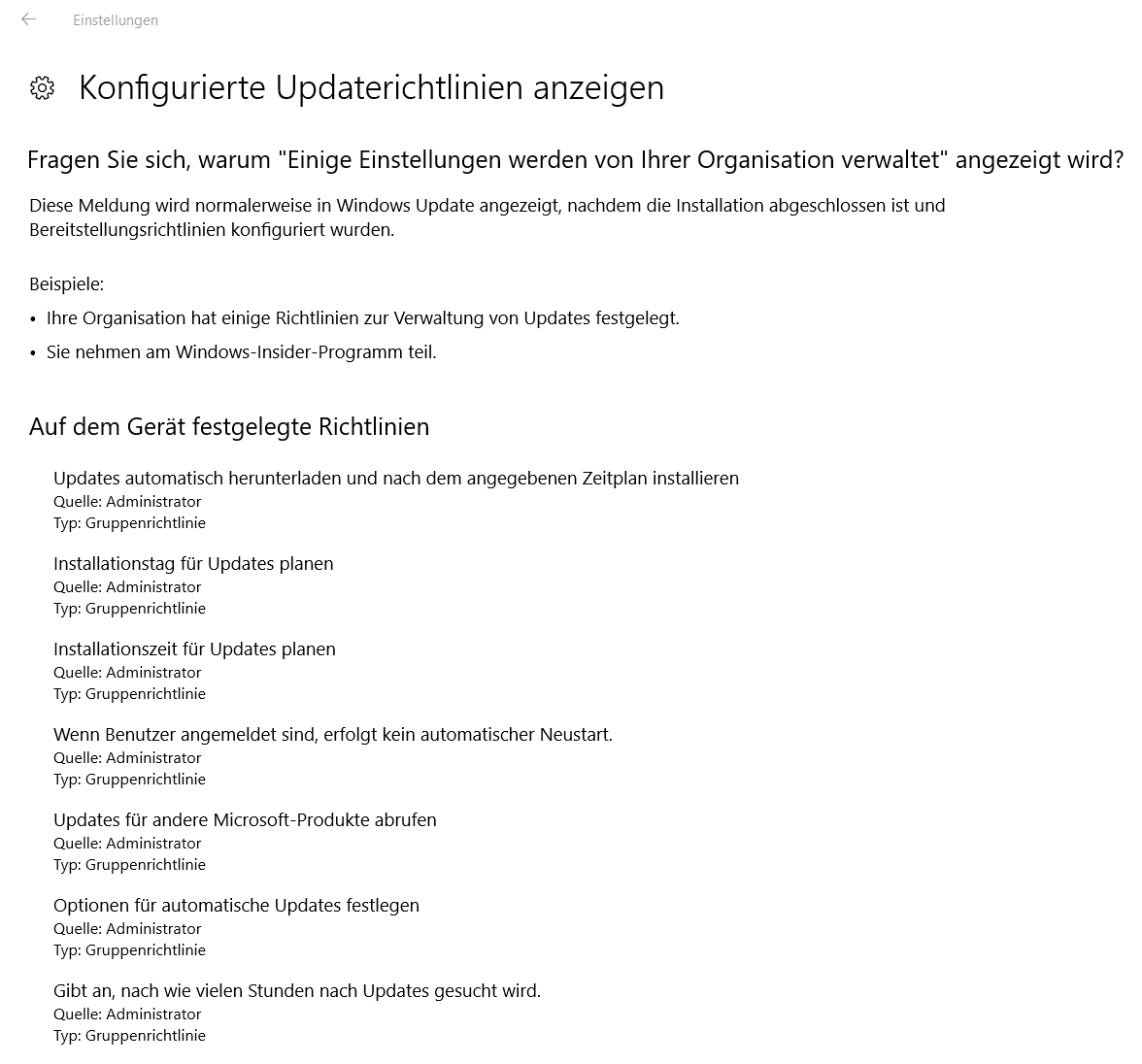
Comments
Post a Comment